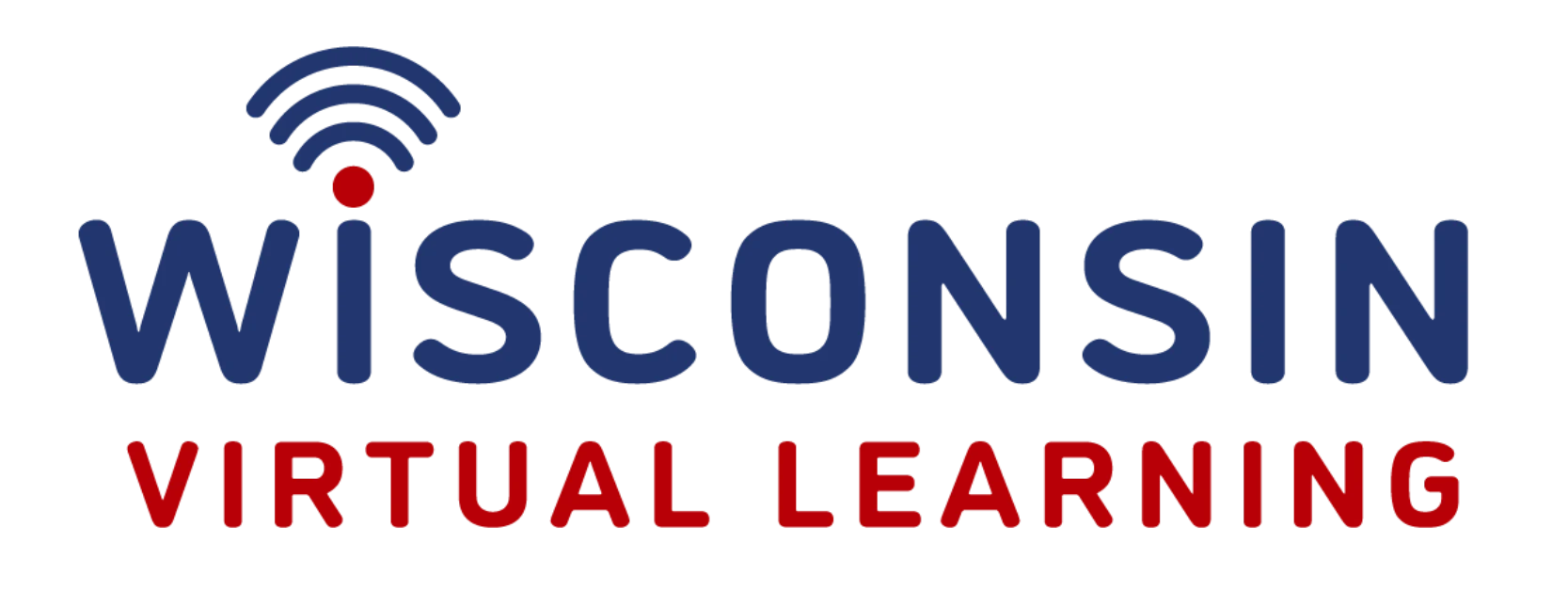Enrolled Families
Technology Help Desk
Hours: Monday-Friday (7:30AM-3:30PM)
Troubleshooting Options:
- Click here to fill out a Helpdesk ticket. Use your STUDENT email account and six-digit password to login.
- For assistance, please contact Mr. Branden Doucette in the Helpdesk at bdoucette@nosd.edu or by calling 920-940-8996.
How to Log in to Clever
How to Turn on your Chromebook
How to Log in to Canvas
How to Navigate ChromeOS
How to Log in to Gmail
If you are getting numerous notification pop-ups in the lower right-hand corner please follow the instruction below to turn them off. Click here for instructions.
Resolution: Run Lenovo updates. Click here for instructions.
Resolution: Try clearing your browsing history, cookies, and cache. Click here for instructions.
Resolution: You will need to check the flash setting and allow flash to run. Click here for instructions.
1. Check Zoom settings
- On the pop-up prompts for a meeting ID just before joining a meeting, leave the following settings unchecked:
- Do not connect to audio
- Turn off my video
- On the pop-up prompts for a meeting ID just before joining a meeting, leave the following settings unchecked:
2. Close out of other apps/websites
3. Test the audio & video
- The link HERE will test your internet connection.
4. Check your PC settings
- Sometimes a webcam can be blocked on your computer. Make sure your settings are connected to the appropriate source.
5. Uninstall and reinstall Zoom.
Make sure everyone in your meeting is muted.
- Change the connection to something with a wired connection, if possible.
- Zoom requires a minimum of 3mb upload and another 6mb download per session.
- Check your connection speed.
- The link HERE will test your internet speed.
- Close out of other apps/websites.
- Turn off video to free up bandwidth.
When you add in multiple devices (and multiple students) the bandwidth of a home connection can become saturated very quickly. By having cell phones, other computers, tv streaming, video consoles, and smart devices that are connected to the same wireless all are transferring data even when not in use. You may need to remove some devices from your home network to guarantee a better connection for schooling needs.
If there is a system-wide outage, Zoom will notify people HERE
Fill out a WVL Helpdesk Ticket found HERE